Creating a Gmail “send as” address
Want to send emails from another address using Gmail’s interface, but having trouble linking addresses? Auth-Email has you covered!
This guide walks you through setting up a “send as” address in Gmail, so Gmail uses Auth-Email as the SMTP server — perfect for sending as [email protected], [email protected], or any authorized Auth-Email address.
✅ Before you begin
You'll need the following:
- A Gmail or Google Workspace account
- An Auth-Email account, and an active subscription to the Personal or Pro plan: sign up here
- An account set up in Auth-Email (see our getting started guide if needed)
- SMTP credentials from the Auth-Email dashboard for the sender account
📤 Step 1: Add the “send as” address in Gmail
- In Gmail, go to ⚙️ Settings > See all settings
- Click the Accounts and Import tab
- Under Send mail as, click Add another email address
- In the popup window:
- Name: What you want recipients to see (e.g., “Support Team”)
- Email address: The email you want to send from (e.g., [email protected])
- Uncheck “Treat as an alias” (this prevents recipients seeing the Gmail account address)
- Click Next Step
🛠 Step 2: Configure SMTP settings in Gmail
Visit your Auth-Email dashboard and locate the SMTP settings for your account. Enable the toggle for legacy SSL/TLS if it is not already enabled.
Then, in the Gmail popup window, enter the account's SMTP settings. The following table shows the configuration for an account provided by Outlook:
| Setting | Value |
|---|---|
| SMTP Server | outlook-legacy.auth-email.com |
| Port | 465 |
| Username | Your full email address (e.g., [email protected]) |
| Password | (chosen during Auth-Email account setup) |
| Secured connection | ✅ Yes, using SSL |
You can always find the correct settings for your specific email account and provider in the Auth-Email dashboard. Here's what the configuration page looks like in Gmail:
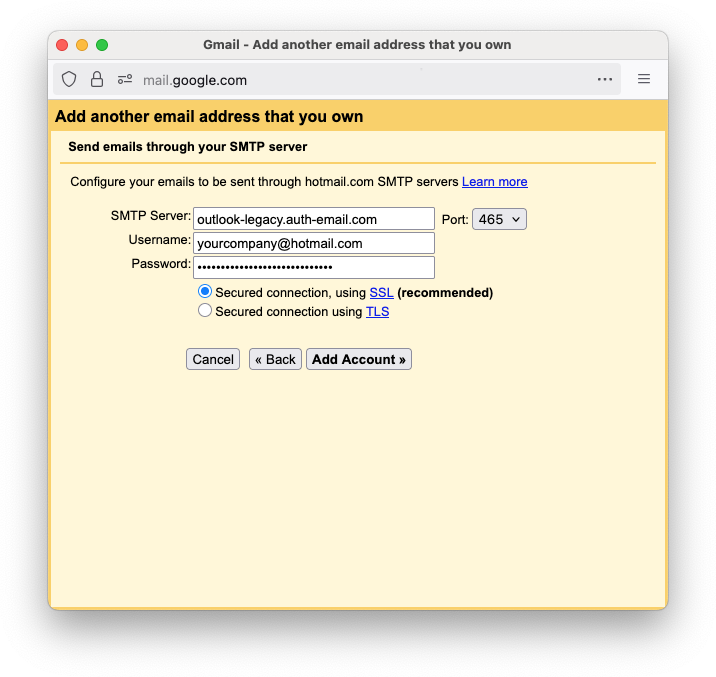
Once you've entered and checked all the settings, click Add Account.
🔒 Gmail will use the Auth-Email SMTP server to send mail from your external address.
📥 Step 3: Complete Gmail verification
- Gmail will now send a confirmation email to your new “send as” address
- Open your inbox (either directly or using IMAP/POP via Auth-Email)
- Click the confirmation link or enter the code in Gmail's popup window
Once verified, Gmail will let you choose the external address in the “From:” field when composing new messages.
🧪 Test the setup
- Compose a new email in Gmail
- Use the dropdown next to the “From:” field to select your new address
- Send a test email
- Verify the email arrives in the inbox of the address you sent it to, and that it appears as sent from the “send as” address
Related articles
- Connecting using a legacy email client or device
- Setting up multifunction printers and scan to email
- Using account add-ins to modify mail server behavior
🙋 Need help?
If you run into any issues, please reach out to us at [email protected] — we'll help you get things working.